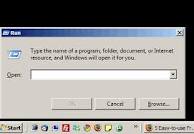Guys the keyboard combination of Alt + Tab has been an easy switch between open windows without touching your mouse . When you press Tab while holding down the Alt key , a floating palette displays the icons of running programs . Keep holding down the Alt key and each time you press Tab again , you highlight the next icon . When you release the keys , the highlighted program jumps to the front so you can work with it . This keyboard shortcut works with all versions of Windows .
Tricks with Alt + Tab :
Add Shift to move backward .
Add the Ctrl key to lock the display , so you don't have to keep the Alt key held down . Just tab to the icon you want , then press Spacebar or Enter to select the active icon .
Here's one of the handiest ways to use this shortcut : If you just tap Alt + Tab without holding down the Alt key , you get an effect that's often even more useful . You jump back and forth between the last two windows you've had open . It's great when , for example , you're copying information from one window to another .
Windows Aero Flip 3D This Windows trick works with Windows 7 or Windows Vista but not in Windows XP . If your computer can run Aero ( the default interface with see-through windows ) , you can use Flip 3D , a sort of 3D version of the Alt + Tab shortcut . With this
Tricks with Alt + Tab :
Add Shift to move backward .
Add the Ctrl key to lock the display , so you don't have to keep the Alt key held down . Just tab to the icon you want , then press Spacebar or Enter to select the active icon .
Here's one of the handiest ways to use this shortcut : If you just tap Alt + Tab without holding down the Alt key , you get an effect that's often even more useful . You jump back and forth between the last two windows you've had open . It's great when , for example , you're copying information from one window to another .
Windows Aero Flip 3D This Windows trick works with Windows 7 or Windows Vista but not in Windows XP . If your computer can run Aero ( the default interface with see-through windows ) , you can use Flip 3D , a sort of 3D version of the Alt + Tab shortcut . With this